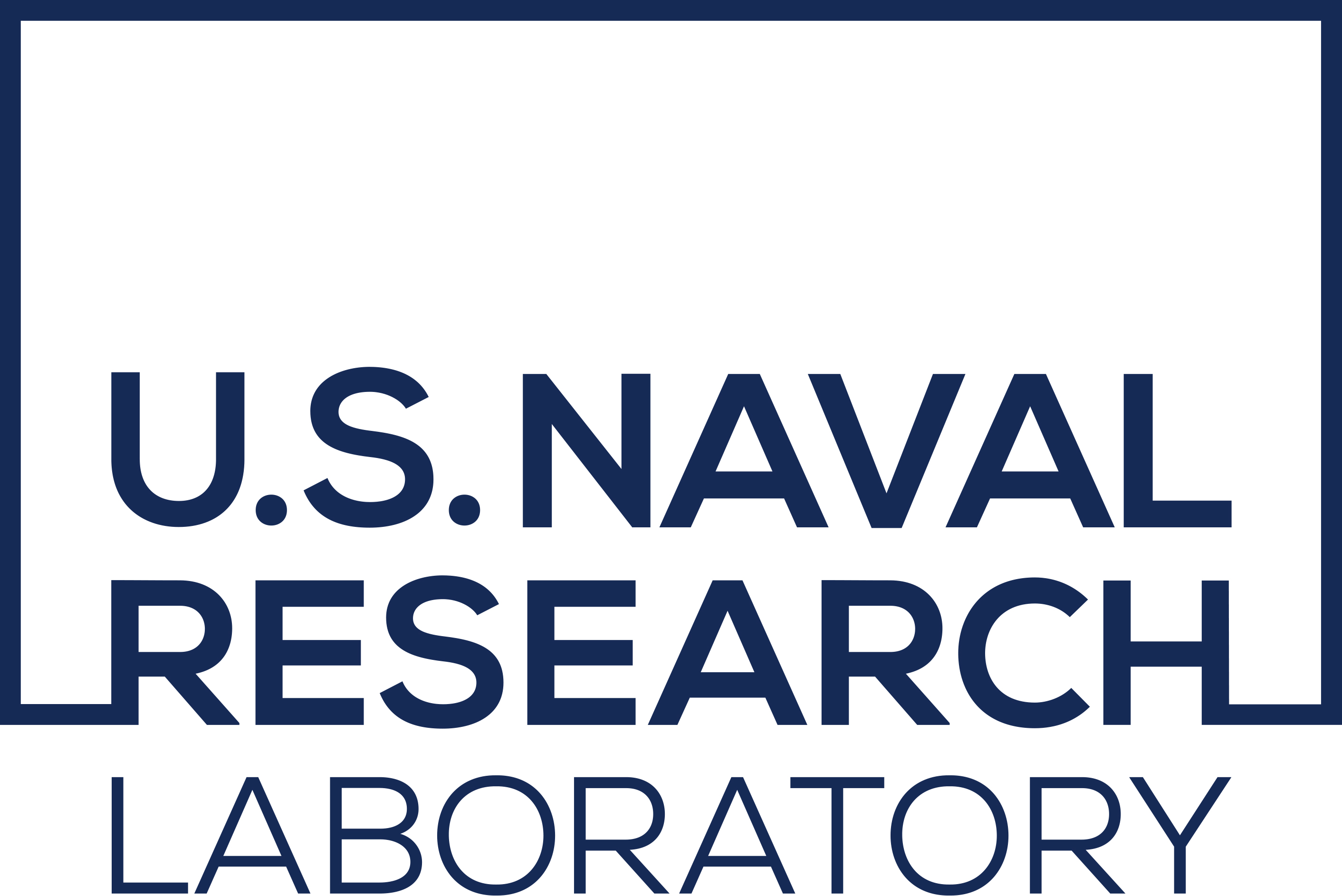Distribution Statement
Installation on Linux#
This page provides instructions for installing GeoIPS using wheels from PyPI in a conda virtual environment. This installation method is recommended for users with or without administrative privleges.
Developers of core GeoIPS should follow the appropriate guide under “Contribute”.
1. Install Anaconda or Miniconda#
Use a fresh Miniconda or Anaconda environment with Python 3.11 or later.
Download the appropriate version of Conda, Miniconda, or Miniforge/Mambaforge.
For example, for Linux with Intel chips, one of the following:
# wget https://repo.anaconda.com/archive/Anaconda3-2023.03-1-Linux-x86_64.sh # wget https://repo.anaconda.com/miniconda/Miniconda3-latest-Linux-x86_64.sh wget https://github.com/conda-forge/miniforge/releases/latest/download/Miniforge3-Linux-x86_64.sh
Make the installer script executable and run it, following the prompts (particularly the bit about conda init / restarting terminal!):
chmod u+x ./Miniforge3-Linux-x86_64.sh # After installing, follow instructions regarding conda init / restarting your terminal ! # Make sure you set env vars again if you restart your terminal ! ./Miniforge3-Linux-x86_64.sh
# Clean up after yourself rm -f ./Miniforge3-Linux-x86_64.sh
Create a conda environment named, for example,
geoipswith the appropriate dependencies:# These mamba packages are likely not all required, but it provides a thorough set of # libraries to avoid potential missing system dependencies. mamba create -y -n geoips -c conda-forge python=3.11 cmake make git libgit2 gxx_linux-64 gcc gxx gfortran conda activate geoips # RUN EVERY TIME YOU WANT TO USE GEOIPS!
Note
You must run conda activate geoips
every time you run or work with GeoIPS.
2. Install GeoIPS using pip#
Once inside the geoips environment, install GeoIPS from PyPI:
pip install geoips
3. Test Data Setup#
GeoIPS test data download requires the following environment variables to be set:
conda env config vars set GEOIPS_PACKAGES_DIR=$HOME/geoips
# Reactivate environment for variables to take effect
conda deactivate && conda activate geoips
conda env config vars set GEOIPS_TESTDATA_DIR=$GEOIPS_PACKAGES_DIR/test_data
conda env config vars set GEOIPS_OUTDIRS=$GEOIPS_PACKAGES_DIR/outdirs
conda deactivate && conda activate geoips
mkdir -p "$GEOIPS_PACKAGES_DIR" "$GEOIPS_TESTDATA_DIR" "$GEOIPS_OUTDIRS"
Note
You can customize test data location
by changing the value of GEOIPS_TESTDATA_DIR.
4. Run a Sample Script#
Download the sample dataset using geoips CLI command:
geoips config install test_data_abi
Test the installation by running a sample GeoIPS processing script.
geoips run single_source $GEOIPS_TESTDATA_DIR/test_data_abi/data/goes16_20200918_1950/OR_ABI-L1b-RadF-M6C* \
--reader_name abi_netcdf \
--product_name Infrared \
--output_formatter imagery_annotated \
--sector_list conus
The end of the output from the above script should resemble the example below, showing the path to the generated output image. The final line should display Return value: 0, indicating that the script ran successfully.
# Truncated log output from the script run
.......
11_191109 log_setup.py:162 INTERACTIVE: SINGLESOURCESUCCESS ${GEOIPS_OUTDIRS}/preprocessed/annotated_imagery/NorthAmerica-UnitedStates-Continental/x-x-x/Infrared/abi/20200918.195020.goes-16.abi.Infrared.conus.97p12.noaa.3p0.png
11_191109 log_setup.py:162 INTERACTIVE: READER_NAME: abi_netcdf
11_191109 log_setup.py:162 INTERACTIVE: PRODUCT_NAME: Infrared
11_191109 log_setup.py:162 INTERACTIVE: NUM_PRODUCTS: 1
11_191109 log_setup.py:162 INTERACTIVE: NUM_DELETED_PRODUCTS: 0
11_191109 log_setup.py:162 INTERACTIVE: Completed geoips PROCFLOW single_source processing, done!
11_191109 log_setup.py:162 INTERACTIVE: Total time: 0:00:24.911853
11_191109 log_setup.py:162 INTERACTIVE: Return value: 0